

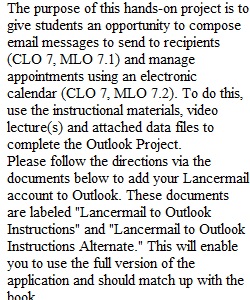
Q The purpose of this hands-on project is to give students an opportunity to compose email messages to send to recipients (CLO 7, MLO 7.1) and manage appointments using an electronic calendar (CLO 7, MLO 7.2). To do this, use the instructional materials, video lecture(s) and attached data files to complete the Outlook Project. Please follow the directions via the documents below to add your Lancermail account to Outlook. These documents are labeled "Lancermail to Outlook Instructions" and "Lancermail to Outlook Instructions Alternate." This will enable you to use the full version of the application and should match up with the book. --- 1. Complete Outlook Module 1: Managing Email Messages with Outlook, pages OUT 1-1 - OUT 1-43*. Turn in a screen shot of each of the following (Five screen shots total): • Sent Email with theme (to Chloe Pauley - Tech Giant Field Trip), page OUT 1-11 - OUT 1-14. *Mac users cannot select themes. Therefore, mac users should provide screenshot of sent email without theme. • Print an Email (Chloe Pauley email), page OUT 1-20 • Sent Message with Attachment and High Importance (email to Zion), page OUT 1-23 - OUT 1-33 • Created New Folder (Field Trip), page OUT 1-36 - OUT 1-37 • Mailbox Size, page OUT 1-41 - OUT 1-42 2. Complete Outlook Module 1: Apply Your Knowledge, Creating an Email Message with an Attachment, (Urban Traffic) page OUT 1-44*. Be sure to follow the instructions for steps 1 - 13 as directed and submit a screen shot of your final email. 3. Complete Outlook Module 2: Managing Calendars with Outlook, pages OUT 2-1 - OUT 2-54*. Turn is a screen shot of each of the following (Three screen shots total): • Personal Calendar with Scheduled Events (February 2021 Month View), page OUT 2-32 - OUT 2-38 • Print Preview of Calendar in Weekly View (Jan 31 - Feb 6), page OUT 2-47 - OUT 2-49 • Print Preview of Calendar list view, page OUT 2-51 4. Complete Outlook Module 2: Apply Your Knowledge, Updating a Calendar, (Medical Frontiers Marketing) pages OUT 2-55-OUT 2-56*. Be sure to follow the instructions for steps 1-14 as directed and submit screen shots of your finished calendar in month view for March 2021. 5. Attach and submit your completed project (which should be a single Word document with word processing and/or screen shots of all assignment components, labeled and in order) by the assigned due date. * = Instructional materials are provided as PDF documents. ________________________________________ Outlook Project Scoring: Assignment Components Possible Points Outlook Module 1 Messages formatted correctly Accurate data All evidence included 25 Outlook Module 2, Apply Your Knowledge Messages formatted correctly Accurate data All evidence included 25 Outlook Module 2 Calendar formatted correctly Accurate data All evidence included 25 Outlook Module 2, Apply Your Knowledge Calendar formatted correctly Accurate data All evidence included 25 Total Points Possible 100 ________________________________________ Below is an outline of what each page of your Outlook Project should look like: Page 1 Outlook Project First and Last Name Course Title California Baptist University ____________________________________________________ Page 2 Outlook Module 1 - Sent Email with Theme (OUT 1-14) Insert/Paste your screenshot of your Outlook Email here. ____________________________________________________ Page 3 Outlook Module 1 - Print an Email (OUT 1-20) Insert/Paste your screenshot of your Outlook Email here. ____________________________________________________ Page 4 Outlook Module 1 - Sent Message with Attachment and High Importance (OUT 1-33) Insert/Paste your screenshot of your Outlook Email here. ____________________________________________________ Page 5 Outlook Module 1 - Created New Folder (OUT 1-36 - OUT 1-37) Insert/Paste your screenshot of your Outlook Folder here. ____________________________________________________ Page 6 Outlook Module 1 - Mailbox Size (OUT 1-41 - OUT 1-42) Insert/Paste your screenshot of your Outlook mailbox size here. ____________________________________________________ Page 7 Outlook Module 1, Apply Your Knowledge - Final Email Insert/Paste your screenshot of your Outlook Email here. _____________________________________________________ Page 8 Outlook Module 2 - Personal Calendar with Scheduled Events (OUT 2-38) Insert/Paste your screenshot of your Outlook Calendar for February in month view here. ______________________________________________________ Page 9 Outlook Module 2 - Print Preview of Calendar Weekly View Insert/Paste your screenshot of your Outlook Calendar in weekly view of Jan 31 - Feb 6 here. ______________________________________________________ Page 10 Outlook Module 2 - Print Preview of Calendar List View Insert/Paste your screenshot of your Outlook Calendar in list view here. ______________________________________________________ Page 11 Outlook Module 2, Apply Your Knowledge - Calendar View (March 2021) Insert/Paste your screenshot of your Outlook Calendar of March 2021 here.
View Related Questions